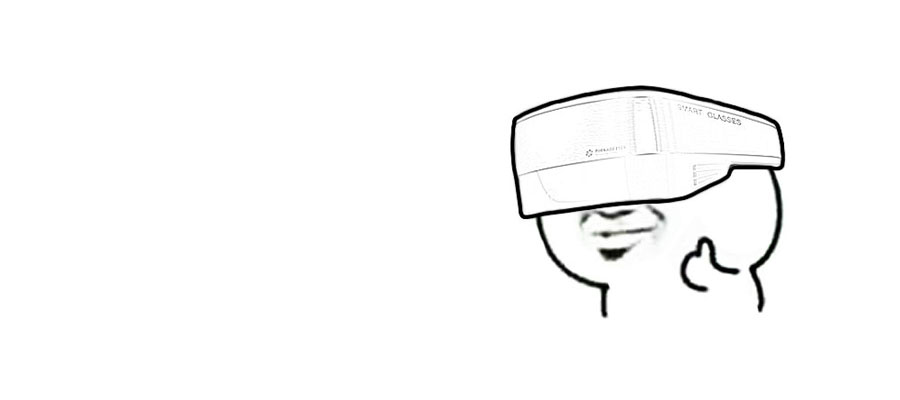
全景视频在播放的时候,可以自由地旋转视角。如果结合手机的陀螺仪,全景视频在移动端可以具备更好的浏览体验。本文主要介绍如何基于 AVPlayer 实现一个全景播放器。
首先看一下最终的效果:

在上一篇文章中,我们了解了如何对视频进行图形处理。(如果还不了解的话,建议先阅读一下。传送门)
一般全景视频的编码格式与普通视频并无区别,只不过它的每一帧都记录了 360 度的图像信息。全景播放器需要做的事情是,可以通过参数的设置,播放指定区域的图像。
所以,我们需要实现一个滤镜,这个滤镜可以接收一些角度相关的参数,渲染指定区域的图像。然后我们再将这个滤镜,通过上一篇文章的方式,应用到视频上,就可以实现全景播放器的效果。
一、构造球面
全景视频的每一帧图像,其实是一个球面纹理。所以,我们第一步要做的是先构造球面,然后把纹理贴上去。
首先来看一段代码:
1 | /// 生成球体数据 |
这段代码参考自 bestswifter/BSPanoramaView 这个库。它通过分割数和球半径,生成了顶点数组和索引数组。
现在来逐行解释代码的含义:
(1) 这部分代码是对原始图像进行分割。下面以 slices = 10 为例进行讲解:
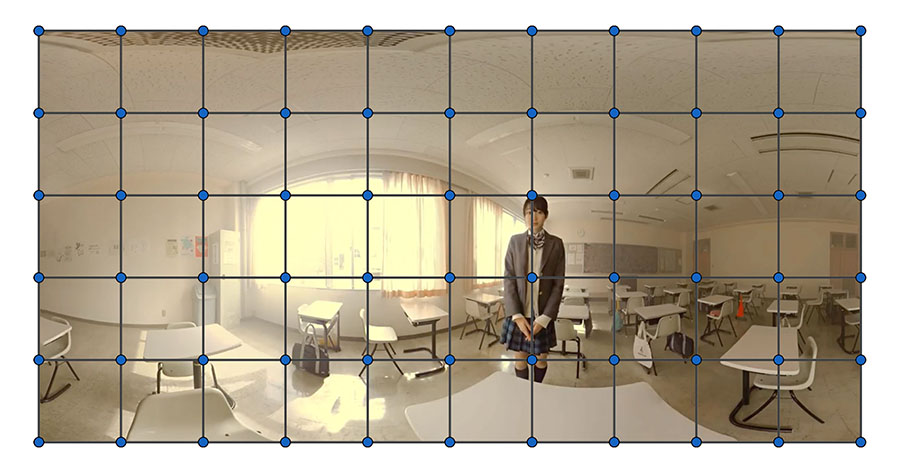
如图,slices 表示分割的份数,横向被分割成了 10 份。numParallels 表示层数,纵向分割成 5 份。因为纹理贴到球面时,横向需要覆盖 360 度,纵向只需要覆盖 180 度,所以纵向分割数是横向分割数的一半。可以把它们想象成经纬度来帮助理解。
numVertices 表示顶点数,如图中蓝色点的个数。numIndices 表示索引数,当使用 EBO 绘制矩形的时候,一个矩形需要 6 个索引值,所以这里需要用矩形的个数乘以 6 。
angleStep 表示纹理贴到球面后,每一份分割对应的角度增量。
(2) 根据顶点数和索引数申请顶点数组和索引数组的内存空间。
(3) 开始创建顶点数据。这里遍历每一个顶点,计算每一个顶点的顶点坐标和对应的纹理坐标。
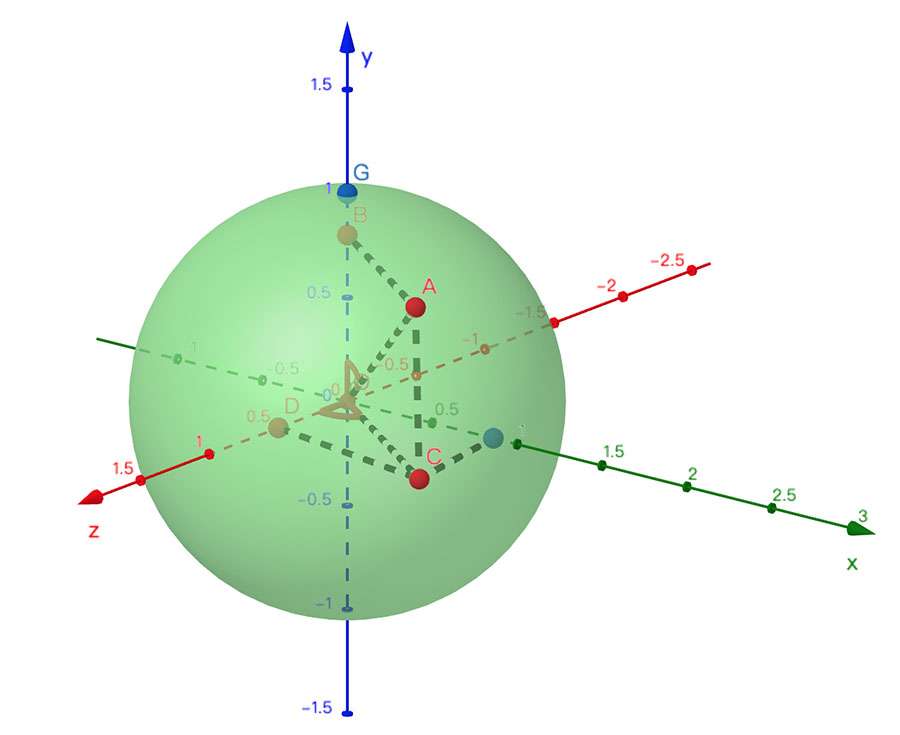
为了方便表示,将角 AOB 记为 α ,将角 COD 记为 β ,半径记为 r 。
当 i 和 j 都为 0 的时候,表示的是图中的 G 点。实际上,第一行的 11 个点都会和 G 点重合。
对于图中的 A 点,它的坐标为:
1 | x = r * sin α * sin β |
由此易得出顶点坐标的计算公式。
而纹理坐标只需要根据分割数等比增长。值得注意的是,由于纹理坐标的原点在左下角,所以纹理坐标的 y 值要取反,即 G 点对应的纹理坐标是 (0, 1) 。
(4) 计算每个索引的值。其实很好理解,比如第一个矩形,它需要用到第一行的前两个顶点和第二行的前两个顶点,然后将这四个顶点拆成两个三角形来组合。
(5) 返回生成的顶点数组和索引数组的长度,在实际渲染的时候需要用到。因为每一个顶点有 5 个变量,所以需要乘上 5 。
将上面生成的数据进行绘制,可以看到球面已经生成:

二、透视投影
OpenGL ES 默认使用的是正射投影,正射投影的特点是远近图像的大小是一样的。
在这个例子中,我们需要使用透视投影。透视投影定义了可视空间的平截头体,处于平截头体内的物体才会被以近大远小的方式渲染。
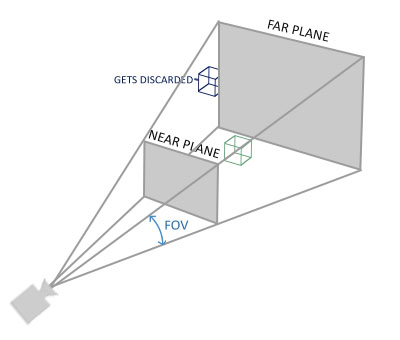
如图,我们需要使用 GLKMatrix4MakePerspective(float fovyRadians, float aspect, float nearZ, float farZ) 来构造透视投影的变换矩阵。
fovyRadians 表示视野,fovyRadians 越大,视野越大。aspect 表示视窗的比例,nearZ 表示近平面,farZ 表示远平面。
在实际使用中,nearZ 一般设置为 0.1,farZ 一般设置为 100 。
具体代码如下:
1 | GLfloat aspect = [self outputSize].width / [self outputSize].height; |
因为摄像机的默认坐标是 (0, 0, 0),而球面的半径是 1,处于 0.1 ~ 100 这个范围内。所以通过透视投影的矩阵变换后,看到的是从球面的内部,由平截头体截出来的图像。

因为是球面内部的图像,所以是镜像的(这个问题后面一起解决)。
三、视角移动
手机设备内置有陀螺仪,可以实时获取到设备的 roll 、pitch、yaw 信息,它们被称为欧拉角。
但凡使用过欧拉角,都会遇到一个万向节死锁问题,它可以用四元数来解决。所以我们这里不直接读取设备的欧拉角,而是使用四元数,再把四元数转成旋转矩阵。
幸运的是,系统也提供四元数的直接访问接口:
1 | CMQuaternion quaternion = self.motionManager.deviceMotion.attitude.quaternion; |
但是得到的四元数还不能直接使用,需要做三步变换:
第一步: Y 轴取反
1 | matrix = GLKMatrix4Scale(matrix, 1.0f, -1.0f, 1.0f); |
考虑到前面 X 轴镜像的问题,所以这一步实际上是:
1 | matrix = GLKMatrix4Scale(matrix, -1.0f, -1.0f, 1.0f); |
第二步: 顶点着色器 y 分量取反
1 | // Panorama.vsh |
第三步: 四元数 x 分量取反
1 | CMQuaternion quaternion = self.motionManager.deviceMotion.attitude.quaternion; |
然后通过 self.desQuaternion 才能计算出正确的旋转矩阵。
1 | GLKMatrix4 rotation = GLKMatrix4MakeWithQuaternion(self.desQuaternion); |
四、镜头平滑移动
我们在不断地移动手机时,self.desQuaternion 会不断地变化。由于移动手机的速度是变化的,所以 self.desQuaternion 的增量是不固定的。这样导致的结果是画面卡顿。
所以需要做平滑处理,在当前四元数和目标四元数之间,根据一定的增量进行线性插值。这样能保证镜头的移动不会发生突变。
1 | float distance = 0.35; // 数字越小越平滑,同时移动也更慢 |
五、渲染参数传递
在实际的渲染过程中,外部可以进行渲染参数的调整,来修改渲染的结果。
比如以 perspective 为例,看一下在修改视野大小的时候,具体的参数是怎么传递的。
1 | // MFPanoramaPlayerItem.m |
在 MFPanoramaPlayerItem 中,当 perspective 修改时,会从当前的 videoComposition 中获取到 MFPanoramaVideoCompositionInstruction 数组,再遍历赋值。
1 | // MFPanoramaVideoCompositionInstruction.m |
在 MFPanoramaVideoCompositionInstruction 中,修改 perspective 会给 panoramaFilter 赋值。然后 MFPanoramaFilter 开始渲染的时候,在 startRendering 方法中,会根据 perspective 属性,生成新的变换矩阵。
六、避免后台渲染
由于 OpenGL ES 不支持后台渲染,所以要注意,在 APP 切换到后台前,应该暂停播放。
1 | NSNotificationCenter *center = [NSNotificationCenter defaultCenter]; |
1 | - (void)willResignActive:(NSNotification *)notification { |
源码
请到 GitHub 上查看完整代码。